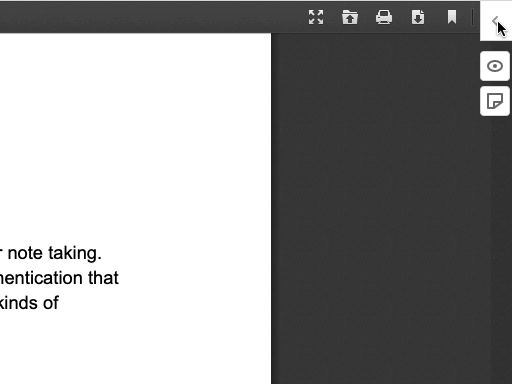This article describes using Hypothesis’ PDF fingerprinting to allow an instructor to create reading groups with students. For other methods to implement reading groups in your LMS, see How to Assign Hypothesis Readings to Small Groups.
Hypothesis displays annotations based on two factors: the course group the annotation is in and the document. We differentiate documents using a digital fingerprint that every PDF has. If you create multiple versions of the same PDF with different fingerprints you can create a unique assignment for each document and students in one assignment won’t see the annotations in another assignment.
In short, to allow multiple reading groups to annotate the same text separately you will:
- Create one copy of the PDF for each reading group, making sure each copy is using a different PDF fingerprint
- Create a separate assignment for each reading group, using a different copy of the above PDF for each assignment
What is a PDF fingerprint?
PDFs contain a digital signature that allows you to tell different documents apart. Hypothesis started using these fingerprints in 2016 to make sure that multiple users who all download the same copy of a PDF could see each others’ notes.
In the LMS app, however, the above behavior may not be wanted. This article helps you accomplish the opposite: after making multiple copies of the same PDF with different fingerprints, annotations made in one copy will not appear in another.
1. Create multiple copies of a PDF with different fingerprints
Don’t just copy the PDF…
When you copy a PDF (for example, in a file manager), you also copy the fingerprint, meaning that Hypothesis will view your copy as if it were the original document.
…instead, use the re-fingerprinter utility at DocDrop.
This is a 3rd-party tool that will generate one or more copies of a PDF, each with their own fingerprint.
- Upload your PDF to https://docdrop.org/fingerprinter/, making sure to specify how many copies you want to create. You can also include a filename suffix to be appended to each PDF filename.

- Click the Refingerprint button.
- Download your new PDFs. You can download each file separately, or use the Download Zipfile button to download all copies in one zipped package.
Note that each new PDF’s filename ends with the optional suffix specified on the previous page, along with a sequential number for each respective copy.
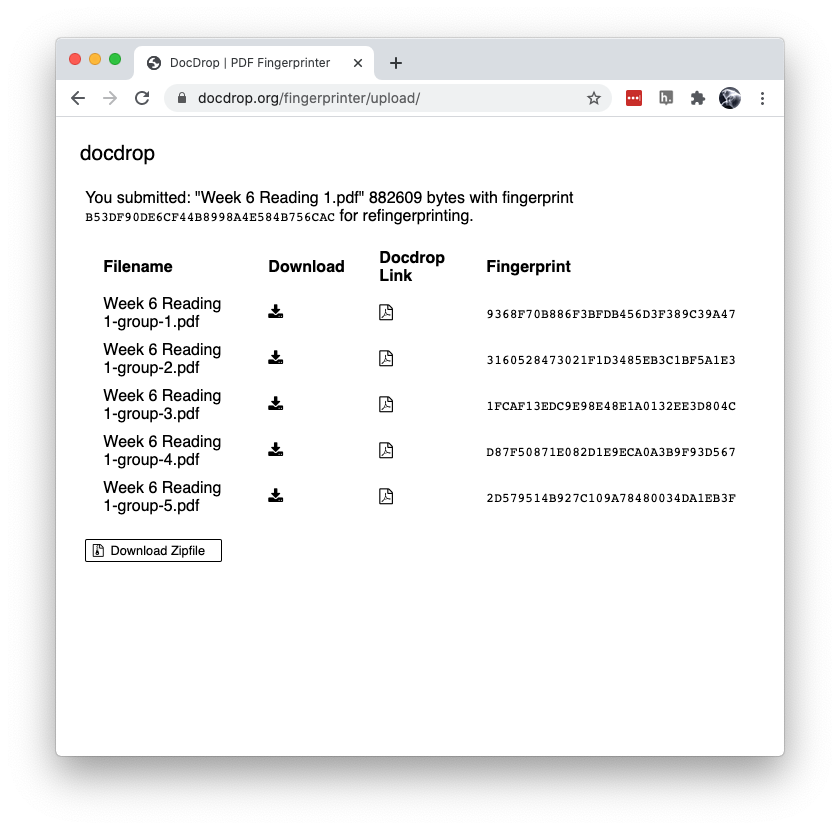
2. Create multiple Hypothesis reading assignments in your LMS
You will want to create a separate Hypothesis reading assignment for each student group. Make sure to use a different copy of the PDF with a different fingerprint in each assignment.
As long as each PDF has a different fingerprint, students annotating in one assignment will not see the annotations of students in the other assignments.
You can check each PDF to confirm they have different fingerprints:
- Open a Hypothesis reading
- Click the question mark “?” icon in the upper right of the Hypothesis sidebar
- Select About this version
- Locate the row labeled Fingerprint. The long string of characters is the PDF fingerprint identifier.